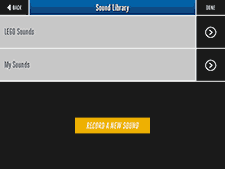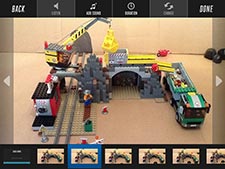The Teacher's Corner
The Teacher's Corner
LEGO® Movie Maker
Application: LEGO® Movie Maker
Reviewer: Jennifer, The Teacher's Corner
Platform: iPad & iPhone
Cost: Free
NOTE: Lego Movie Maker is NO LONGER AVAILABLE. A good replacement is "StopMotion Studio" (Free).
Suggested Grades: Any (Younger students will need some help with the initial set-up, basic app functions, editing, and exporting.)
Main Use: Create stop motion movies.
Overview: This is probably one of the most dynamic, free apps that I’ve used…and you don’t have to use LEGOs! You can use a variety of items to create your own stop motion movies. The app has a large number of features that allow you to customize your movie. Some of these features include: sound effects/music/personally recorded sounds, an “onion” feature to monitor movement, add/delete frames, and edit the duration of each frame. (You will find a helpful set of instructions within the app.)
Why Use This App? Students love movies and to become a movie maker is even better! This app can be used across the curriculum. Here are just a few ideas of how to use this app in your classroom:
- Math – Demonstrate a specific skill like fractions.
- Reading – Show a specific scene from a book that was read.
- Science – Demonstrate a process such as the life cycle of a butterfly.
- Social Studies – Show the main ideas from a specific event in history like the American Revolution.
- Claymation - One option to consider is having students create their own creatures and props using clay.
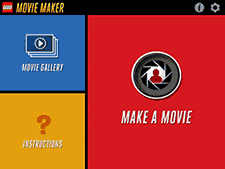
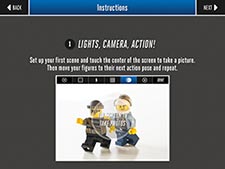
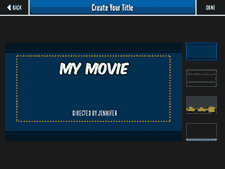
Tips & Tricks: Here are few tips to keep in mind as you create your movies!
- Have your students storyboard. Creating a storyboard of their movie will help keep students focused on the quality of their content. I have included two storyboard pages below that you can use…or create your own! (Storyboard One, Storyboard Two; The boxes on Storyboard Two are the size of a standard sticky note.)
- DON’T let your device move! Ensure that your iPad or iPhone are secured in some type of case that has a stand, or create your own “stand”. You will notice a BIG difference in the quality of your movie by keeping it steady.
- Check the corners. It’s easy to focus on just the center of the screen and the main “contents” of your movie, but you also want to check the corners of the screen as well. Make sure that your background and surrounding areas are clear of items you don’t want in the movie.
- Check the space. If you have a lot of motion that’s going to occur in the movie, be sure to check that the moving item can be seen in the frame.
I Have a Movie, Now What? Once you have your movie made, you can save it to your camera roll. Once in your camera roll, you can chose to share it via Email, iCloud, YouTube, Facebook, and Vimeo. When shared, the movie is in a Quicktime (mov) format. Even if you choose to not save the LEGO Movie to your camera roll, you will have a copy of the movie within the app itself. (A movie can be edited at a later date by using the file within the app.)
Extensions:
- If you see your students getting very involved with movie making, consider creating your own YouTube or Vimeo channel. You can keep this account private and share login information with just your families.
- Set the stage. If space allows, create a certain space in your classroom for movie making. Within this area, consider keeping a variety of items like backgrounds and props that students might find useful. This can make set up go much easier.
Examples: I have supplied two different movie examples below. The movie entitled “Batman” is one that my husband and I created in about 5 minutes. (I think it took us longer to get the set established.) The second example was directed by my 6 year-old nephew. He selected the title slide, came up with the storyline, moved several of the objects, and chose the music.
Gold Mine LEGO Movie
Batman LEGO Movie
Download LEGO® Movie Maker here (NO LONGER AVAILABLE). Try StopMotion Studio here