 The Teacher's Corner
The Teacher's Corner
Technology Lesson Plans
Whether you are looking for technology lessons for your classroom or computer lab, The Teacher's Corner has organized some great lessons and resources around the following: management, integration, keyboarding, and more. Make sure your students are developing their 21st Century skills.
Your creativity can help other teachers. Submit your technology lesson plan or activity today. Don't forget to include any additional resources needed. We also love to get photos!
Technology Lesson Plans and Classroom Activities
![]()
![]() This indicates resources located on The Teacher's Corner.
This indicates resources located on The Teacher's Corner.
Pattern Recognition Skills - Seasonal Color by Number Grades PreK-K-1st **NEW**
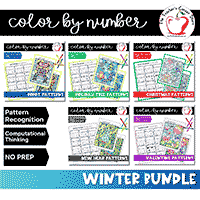 Patterns help students understand how things are organized and can make things look interesting. Ultimately, patterns make our tasks simpler. These fun and engaging printables are designed to reinforce pattern recognition skills while encouraging independent learning and critical thinking. Students decode the numbers based on completing a pattern, while the color by number activity refines fine motor skills. Utilize this resource in the early elementary grades to practice or assess skills in pattern recognition. You can purchase individual resources from The Teacher's Corner Store, or grab the entire Winter Bundle!
Patterns help students understand how things are organized and can make things look interesting. Ultimately, patterns make our tasks simpler. These fun and engaging printables are designed to reinforce pattern recognition skills while encouraging independent learning and critical thinking. Students decode the numbers based on completing a pattern, while the color by number activity refines fine motor skills. Utilize this resource in the early elementary grades to practice or assess skills in pattern recognition. You can purchase individual resources from The Teacher's Corner Store, or grab the entire Winter Bundle!
![]() Awesome Apps Grades Any **NEW**
Awesome Apps Grades Any **NEW**
We are reviewing Android and iTunes applications for use in the classroom and home. You will find reviews, and classroom integration ideas.
Submitted by: Jennifer - The Teacher's Corner
![]() A Multimedia Project - Using KidWorks Grades Intermediate
A Multimedia Project - Using KidWorks Grades Intermediate
Students will be using the shift key to create capital letters where appropriate.
Submitted by: Liz de La Paz
![]() Technology Bulletin Boards
Technology Bulletin Boards
Be sure to visit our Bulletin Boards for technology.
![]() Closed Captioning for Videos Grades 4+
Closed Captioning for Videos Grades 4+
Summary: This lesson tip helps your students get the most out of videos.
I use the closed captioning feature when I show videos to my classes. By running closed captioning, students see all the words being spoken with the correct spelling. Sometimes students don't pick up all the words just by sound, so closed captioning allows them to pick up on what they might have missed. I also use audio dubbing on videos that I show in class. I take a movie that I have watched and allow the students to dub their own voices into it. I take my home video camera, turn the sound down on the video as it plays, film the screen and let the students fill in the voices. I run the audio dubbing and read the actual script or let the students throw in their own words. What I am doing is actually filming the film to re-play with the dubbed voices. The kids really get involved in this and I am surprised at the hidden talent that I have in my classroom. The results can be hilarious, too!
This tip was published in the NEA's Weekly Tip Newsletter.
![]() Computer Labels
Computer Labels
Summary: A variety of creative and useful ways to put your labels to good use!
I really like to find ways to use the computer to make special items for my students. I use custom created labels for many different uses. For example, I make pencil reward toppers. I print phrases such as, "100 on Math Test", "Happy Birthday". and "Awesome Reader". I fold them in half around the pencil to make a flag. This turns an ordinary yellow pencil into an extra special pencil. I also make grade scales on labels and students stick them in their folders or notebooks to use all year. I make book labels that say, "Please return this book to Mrs. C", or "This book was donated by Susie Smith". For the first day of school, I make stickers that say, "Welcome to the Third Grade!"
Submitted by: Marty Crutcher crutcherm@email-removed , a third grade teacher at Love Chapel School in Erwin, Tennessee. This tip was published in the NEA's Weekly Tip Newsletter.
![]() Computer Management Grades Any
Computer Management Grades Any
Here is a simple and creative way to help manage your student's use of the computer: "I found the screen saver feature is a great way to monitor students working on the computer. I added a picture of myself with a word balloon to the screen saver. (Virtual Mr. Edwards, version 1.0) They're surprised when the screen saver pops up and alerts them they were perhaps doing more talking than typing. Back to work, kids!"
Submitted by: greenacres143@email-removed
![]() Computer Monitoring Grades Any
Computer Monitoring Grades Any
A clever way to help ensure your students are staying on task while working of the computer.
"I found the screen saver feature is a great way to monitor students working on the computer. I added a picture of myself with a word balloon to the screen saver. (Virtual Mr. Edwards, version 1.0) They're surprised when the screen saver pops up and alerts them they were perhaps doing more talking than typing. Back to work, kids!"
Submitted by: Jay Edwards Obsbedia2@email-removed , a resource teacher at Hemet Elementary School in Hemet, California. This tip was published in the NEA's Weekly Tip Newsletter.
![]() Daily Web Visits Grades 3-5
Daily Web Visits Grades 3-5
Summary: Keep the internet in your class on a daily basis.
Each morning we have quick presentations from the Internet. We review a weather website at (www.wunderground.com), which gives us our local forecast, the times of the sunrise and sunset, the length of the day, and the times the moon rises and sets, along with the moon's phase. We also learn the wind direction and speed and the maximum and minimum temperatures for the day. We figure out the temperature range, and we make weekly graphs using the some of the data we collect. We also look at other web sites at (http://www.history.com/this-day-in-history), and (http://learning.blogs.nytimes.com/), which give interesting current events and historical information about the day. Certain students are chosen to quiz the class on what's in the news that day. All of these web sites are bookmarked on our home page, and the students have their Internet accounts set up to come up to this page. Each class historian and meteorologist prints out their page, and we store them in a class book. The students can go back and look at the year's weather and history in their spare time."
Submitted by: Jennifer Harper SunMAC1@email-removedm, a third and fourth grade teacher at Cavendish Town Elementary School in Proctorsville, Vermont. This tip was published in the NEA's Weekly Tip Newsletter.
![]() Gold Rush Power Point Project Grades Intermediate
Gold Rush Power Point Project Grades Intermediate
Summary: Students share their new knowledge about the Gold Rush. Power Point storyboard included. Our next report is on the California Gold Rush. This is an in class assignment, but if you chose you may research at home. All information requested below must be completed and shown to me before going onto power point. Please follow all instructions thoroughly.
-You may use your textbook, the internet, or other books, which tell about the California Gold Rush.
-Once you have researched and read through your information you may begin filling in the information below (please see attached PDF document).
Submitted by: Brandy Acker - Monrovia, California
![]() Inspiration in a Writing Project Grades Intermediate
Inspiration in a Writing Project Grades Intermediate
This lesson plans show you how to integrate the program Inspiration into a writing assignment that asks students to describe their day in the life of a vegetable. The lesson is in PDF format. Adobe Acrobat Reader is needed to view it.
![]() Keyboarding with Boxers Grades Upper Elementary +
Keyboarding with Boxers Grades Upper Elementary +
A fun and creative way to help your students improve their keyboarding skills: To encourage my keyboarding students to learn good touch keying and not look at their fingers, I ask them to bring a cute pair of boxer shorts to class. They put the computer keyboard through the elastic and sit it on their desk. They put their hands through the legs and position them correctly on the keyboard. Off they go! They think it's cool and it encourages good keying technique since they can't see and really have to concentrate on their sense of touch."
Submitted by: Bruce Baker galelookgreat@email-removed a business education teacher at Kempsville High School in Virginia Beach, Virginia. This tip was published in the NEA's Weekly Tip Newsletter.
![]() Readology - A Reading/Technology Project Grades Intermediate
Readology - A Reading/Technology Project Grades Intermediate
An excellent way to integrate technology into your language arts.
Submitted by: Kathy Davis - West Plains, Missouri
![]() Typing Stickers Grades Upper Elementary +
Typing Stickers Grades Upper Elementary +
Summary: Keep your typing students from peeking! Finally, a way to stop students from looking at their keys when learning to touch type! I found some removable garage sale round stickers at Target. I cut each color as it coordinates to the typing text samples into quarters. I then place the ninety-degree angle corner facing the left of the key. This covers just enough of the key to hide the letter, and as a bonus, the keys look really colorful. I start by putting them on the machine that I will use when testing their alphabet technique and let the students know that this is where they will be tested. Soon many are asking for the covers and are amazed and thrilled when they can touch type. It allows them to gain confidence quickly!
Submitted by: Pat Fiedler PFIED5652@email-removed, a business education teacher at Orange Park High School in Orange Park, Florida. This tip was published in the NEA's Weekly Tip Newsletter.
![]() Internet Snowman Grades K-3rd
Internet Snowman Grades K-3rd
In all three assignments, students access an online resource that allows them to build and save an image of their own snowman. We use that image in grade specific computer (PowerPoint/Keypoint) activties.
Submitted by: Jennifer
Kidspiration Activities
![]() Counting Apples Grades K-1, requires Kidspiration software
Counting Apples Grades K-1, requires Kidspiration software
This Kidspiration computer activity allows students to use apples to represent the numbers 1-10.
Submitted by: Jennifer
![]() Holiday Patterns Grades K-1, requires Kidspiration software
Holiday Patterns Grades K-1, requires Kidspiration software
This Kidspiration computer activity allows students to practice their patterning skills with icons from the various December holidays.
Submitted by: Jennifer
![]() Leaf Patterns Grades K-1, requires Kidspiration software
Leaf Patterns Grades K-1, requires Kidspiration software
This Kidspiration computer activity allows students to practice their patterning skills with "piles" of fall leaves.
Submitted by: Jennifer
 Go to our Lesson Plans index
Go to our Lesson Plans index
We have lesson plans for art, health, math, reading, social studies, technology, writing and more.
Computer and Electronics Glossary
This is an award winning Glossary site containing several thousand computer, electronics and telephony terms. Numerous educational groups and organizations have adopted the Glossary into the computer curriculum designed by them.
CyberSmart
First-of-its-kind K-8 Curriculum co-published with Macmillan/McGraw-Hill and available free to educators. Original standards-based lesson plans.
Download.com
A good place to hunt for freeware for your computer... educational games and more.
Fin Fur and Feather Bureau of Investigation
The FFFBI is a fictional, animal-based government crime fighting agency that battles many foes, most notoriously CRUST (the Confederacy of Rascals and Unspeakably Suspicious Trouble Makers) and the Cyber Tooth Tigers. Kids ages 8-12 act as self-appointed field agents, filing their own reports to the Bureau and solving mysteries. The central idea is that through this series of fun and engaging interactive projects kids will learn to use the internet as a tool for research as well all kinds of investigation.
Funbrain.com
Where kids get power! This is a neat site of educational games for kids.
How to Set-Up Computers in Your Classroom
A great article that will help get you on the right track!
Teach With Movies
Find various films to show in your classroom, along with Learning Guides to each recommended film describing the benefits of the movie, possible problems, and helpful background.
FreeMacFonts.com
Fonts for your Mac Computer.
Microsoft in Education
The Microsoft company had done some leg work for you! Looking for new and exciting ways to integrate technology into your classroom? Look no further.
1001 Free Fonts
Fonts for your PC Computer.
![]() EMAIL us your favorite technology resource.
EMAIL us your favorite technology resource.











